This tutorial will walk you through the steps of running a sample with Intel® Open Volume Kernel Library, one of the libraries included in the Intel® oneAPI Rendering Toolkit (Render Kit) for Linux* (Beta). Since the Render Kit is a collection of powerful libraries for high-fidelity visualization applications we’re enabling VNC remote access on a limited number of compute nodes which will be labeled renderkit.
Note: This guide depends on SSH settings that have been introduced recently. Please review the Linux or macOS* (SSH client) page in order to make the necessary SSH configuration changes.
Establish a VNC connection
In order to establish a VNC remote connection you will need to follow these steps:
- Download and install the TurboVNC* client.
- Start the VNC server on a renderkit compute node.
- Establish an SSH tunnel for VNC traffic.
- Start TurboVNC client.
- Run the sample and/or other Intel® Oneapi Render Kit related work.
- Stop the TurboVNC server.
Download and install the TurboVNC client
For more information about how to install the TurboVNC client please visit:
Start the TurboVNC server
- Connect to the Intel® DevCloud:
ssh devcloud - Request access in interactive mode to a renderkit compute node:
qsub -I -l nodes=1:renderkit:ppn=2 - Start the TurboVNC server using the following command:
/opt/TurboVNC/bin/vncserver -otp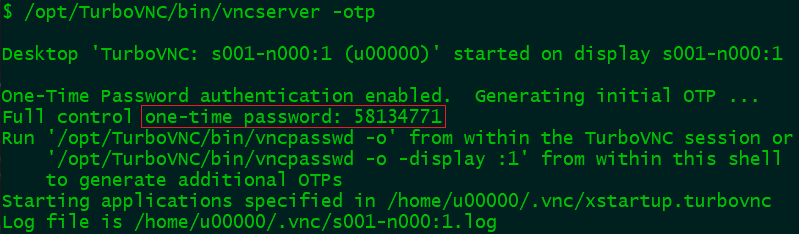 The TurboVNC server will generate a one time password (OTP) that is required later when starting the TurboVNC client.
The TurboVNC server will generate a one time password (OTP) that is required later when starting the TurboVNC client.
Establish an SSH tunnel for VNC traffic
Note: Please review the Linux or macOS* (SSH client) page in order to make the necessary SSH configuration changes required for this step.
Use the name of the compute node you acquired at the previous step:
ssh sXXX-nXXX.aidevcloudStart the TurboVNC client
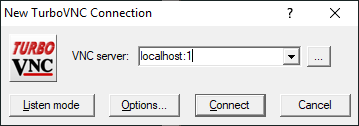
Enter the OTP as indicated.
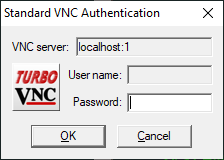
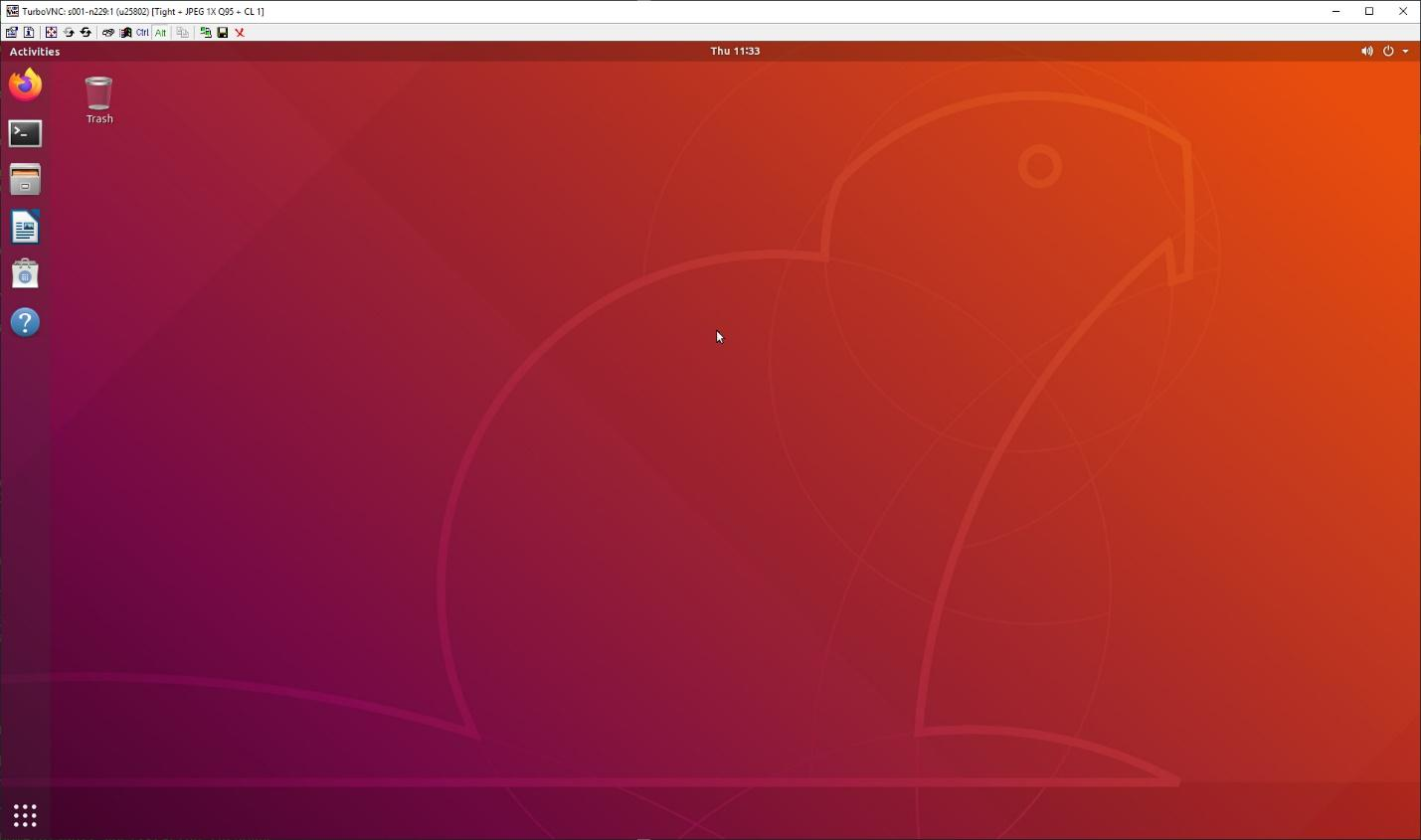
You can adjust the quality of the connection as well as the resolution to fit your needs using the Options menu.
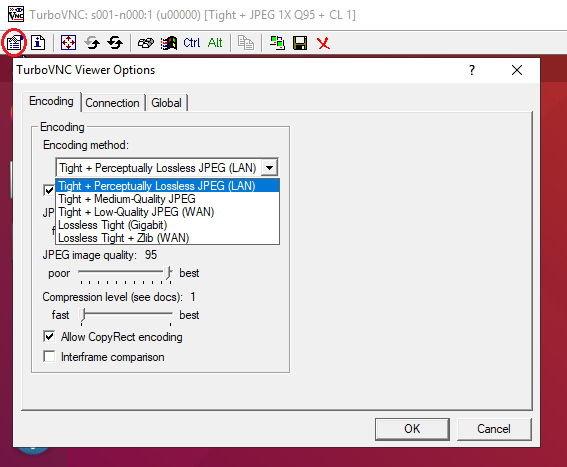
Run the sample
Locate and execute the vklExamples demo:
/opt/intel/inteloneapi/openvkl/<version>/bin/vklExamples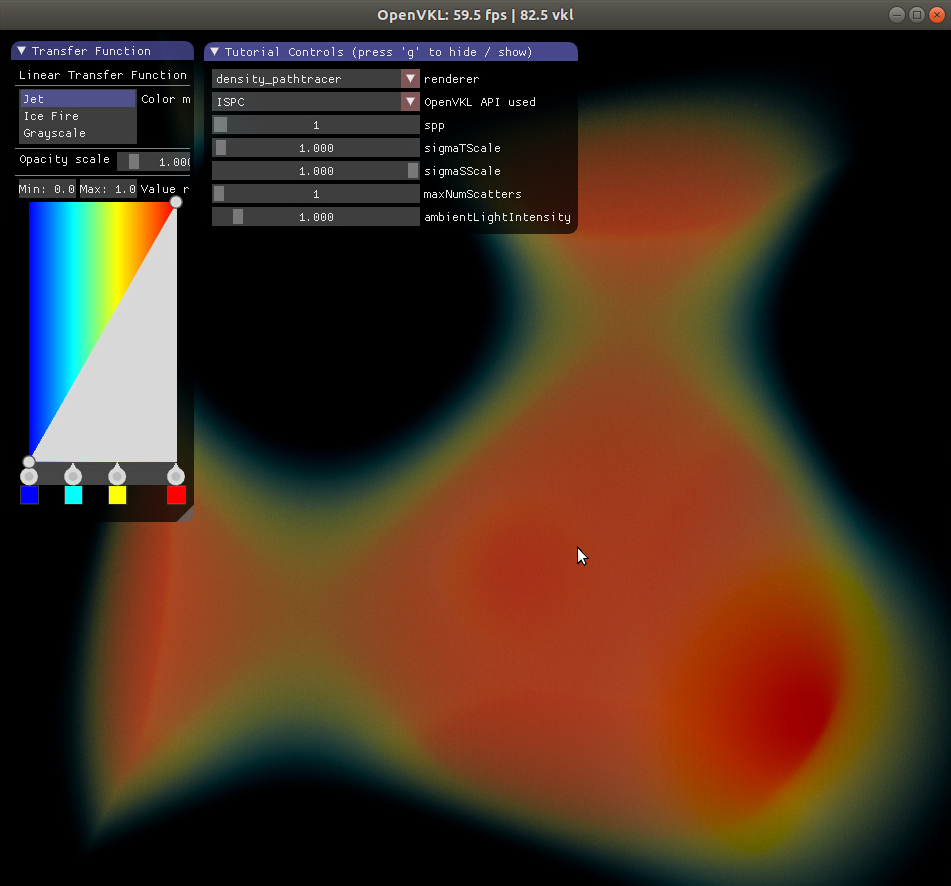
Stop the TurboVNC server
Before releasing the compute node back to the resource pool please shutdown the TurboVNC server using the following command:
/opt/TurboVNC/bin/vncserver -kill :1