Before you begin, please consider reading the Get Started with the Intel® oneAPI Base Toolkit on the Intel® DevCloud document if you haven’t already done so.
Deep learning frameworks offer optimized building blocks to streamline designing, training, and validating deep neural networks through a high-level programming interface.
- Build or customize deep learning frameworks using optimized deep learning libraries
- Optimized for high performance on Intel CPUs and GPUs
- Target single-node or multi-node distributed processing with common APIs that allow scaling across nodes
The following sample can be executed either using a JupyterLab* session or the SSH terminal. For more information on how to connect to the Intel DevCloud using either Jupyter or SSH please visit https://devcloud.intel.com/oneapi/get_started/.
Jupyter
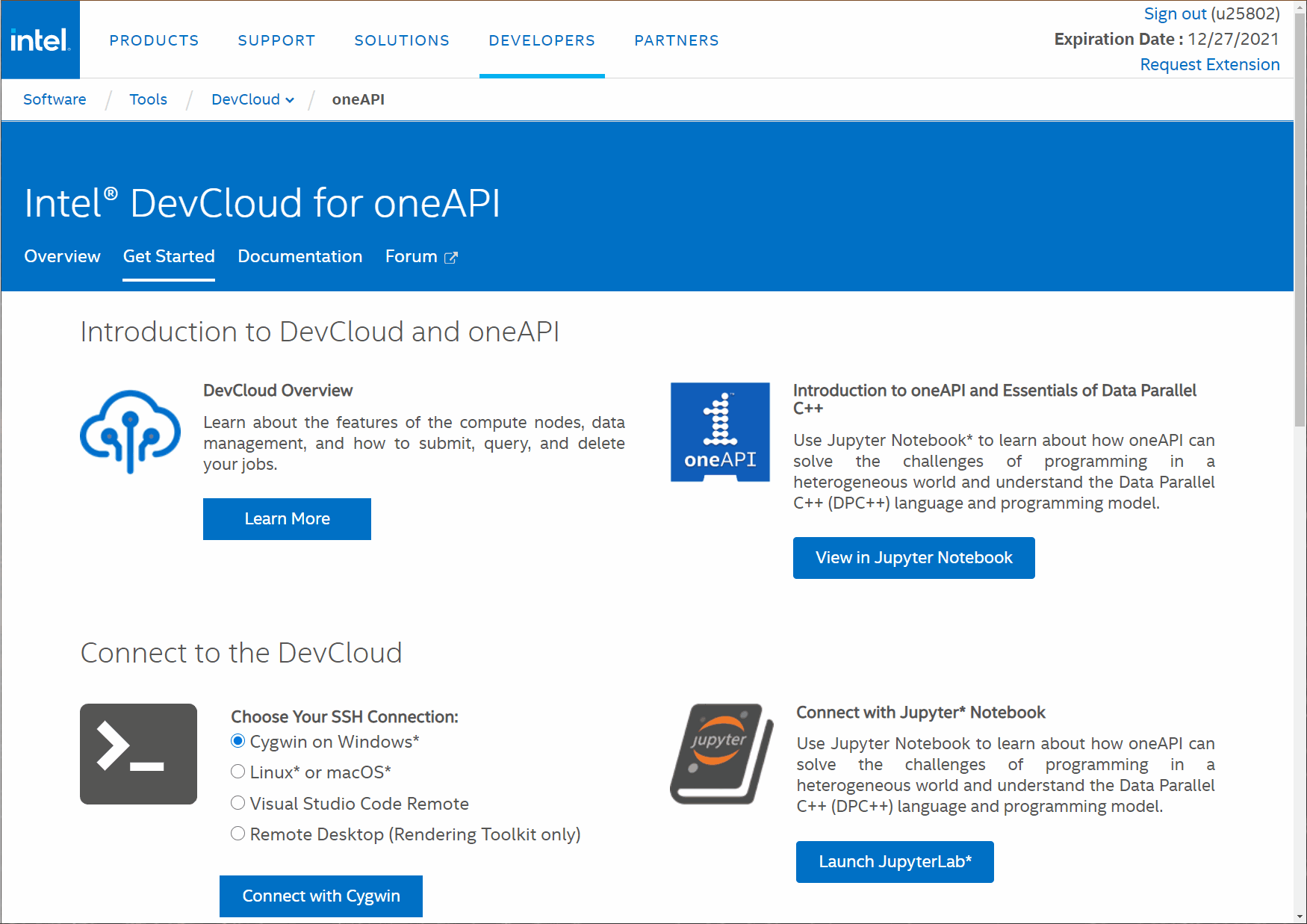
- Connect with JupyterLab
- Open a terminal.
- Download the samples.
git clone https://github.com/oneapi-src/oneAPI-samples.git - Go to the sample location.
cd ~/oneAPI-samples/Libraries/oneDNN/tutorials - Open the Jupyter based get started guide and follow along.
tutorial_getting_started.ipynb
SSH Terminal
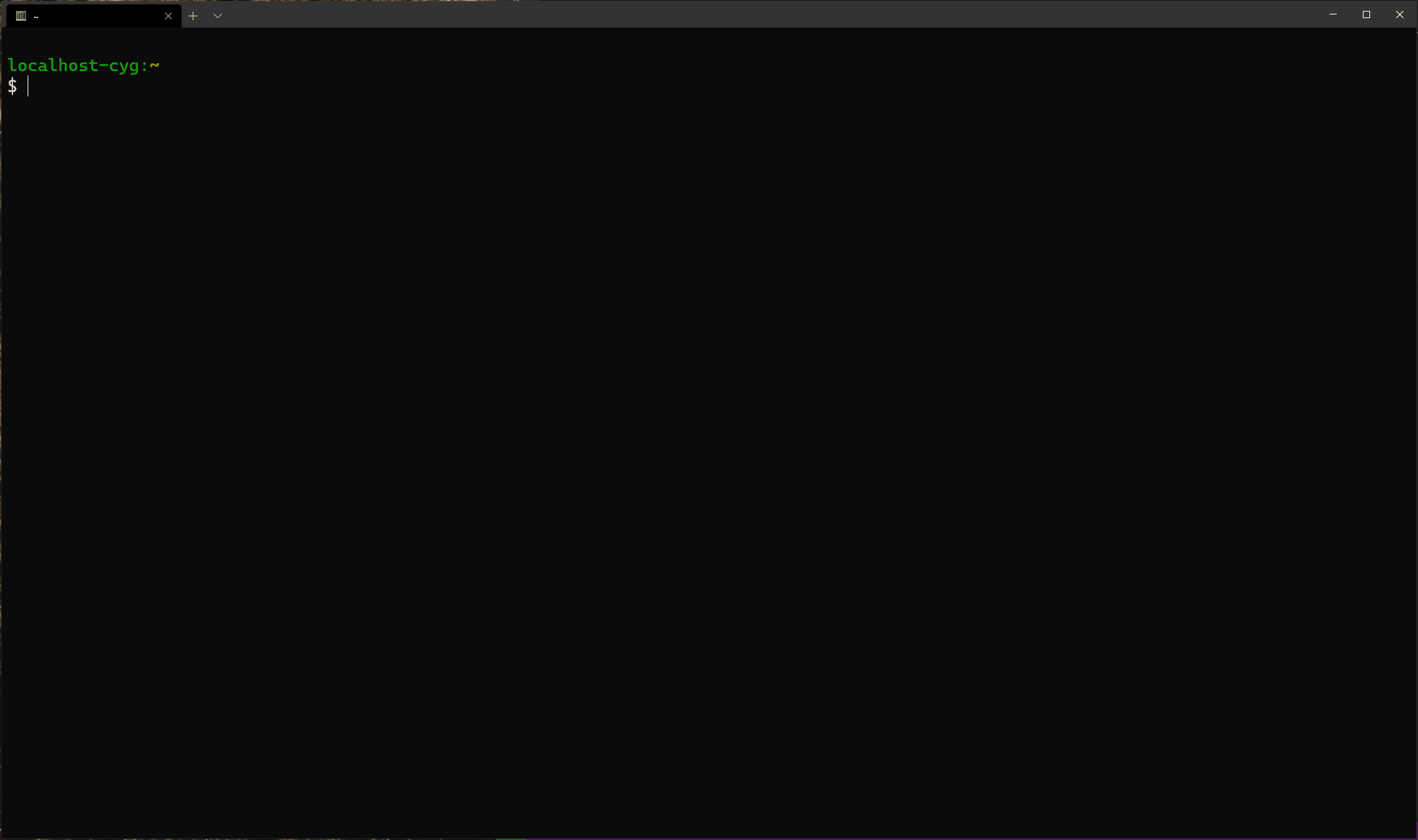
Download the Intel® oneAPI Base Toolkit Samples
- Connect to the DevCloud.
ssh devcloud - Download the samples.
git clone https://github.com/oneapi-src/oneAPI-samples.git
Create the job scripts
- Go to the sample location.
cd ~/oneAPI-samples/Libraries/oneDNN/getting_started - Create a build.sh script with the following contents.
#!/bin/bash source /opt/intel/inteloneapi/setvars.sh > /dev/null 2>&1 mkdir dpcpp cd dpcpp cmake .. make - Create a run.sh script with the following contents for executing the sample.
#!/bin/bash source /opt/intel/inteloneapi/setvars.sh > /dev/null 2>&1 ./build/bin/getting-started-cpp cpu ./build/bin/getting-started-cpp gpu
Build
- Build the sample on a gpu node.
qsub -l nodes=1:gpu:ppn=2 -d . build.sh
Run
- Run the sample on a gpu node.
qsub -l nodes=1:gpu:ppn=2 -d . run.sh
Monitor jobs
- In batch mode, the commands return immediately; however, the job itself may take longer to complete. In order to inspect the job progress, use the qstat utility.
watch -n 1 qstat -n -1Note: The watch -n 1 command is used to run qstat -n -1 and display its results every second.
Check the results
- Upon completion, the stderr and stdout of the job are written to the disk:
<script_name>.sh.eXXXX, which is the job stderr <script_name>.sh.oXXXX, which is the job stdoutHere XXXX is the job ID, which gets printed to the screen after each qsub command.
- Inspect the output of the sample.
cat run.sh.oXXXX - Remove the stdout and stderr files.
rm run.sh.*
Additional information
More information about the architecture of the Intel® DevCloud and about the Portable Batch System can be found at the following locations:
